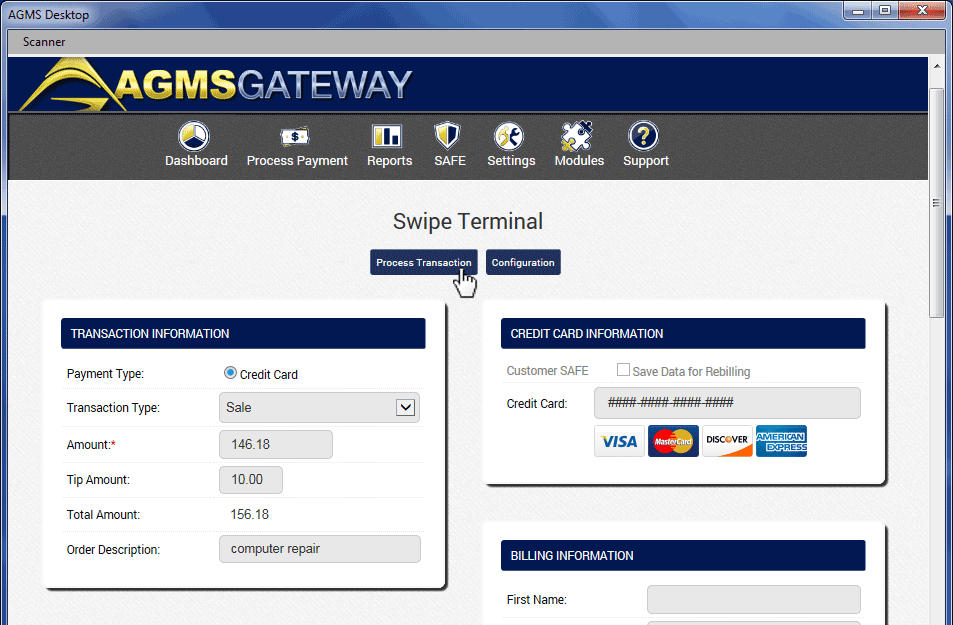PC Desktop App
The AGMS Gateway Desktop Terminal gives businesses the power to turn a Windows computer into a credit card processing machine with a connected secure, encrypted swiper. Instead of buying an additional receipt printer, businesses can take advantage of the ability to use an existing office printer to print receipts. Using the Desktop App on a laptop makes it convenient to accept payments wherever there is an Internet connection.
Installing the AGMS Gateway PC Desktop App
- Click Download & Install Me!
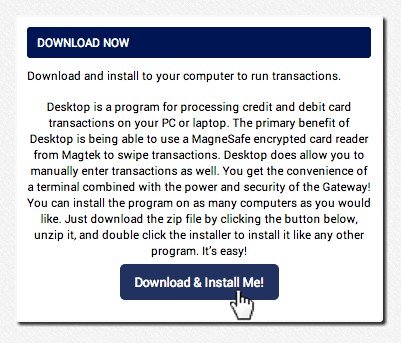
- Get started by running the AGMS_Desktop.exe, then click Next
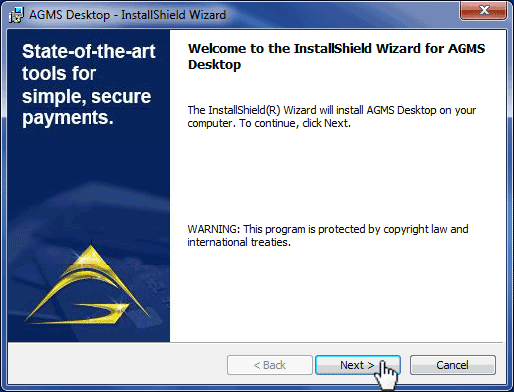
- Enter a User Name and Organization, then click Next
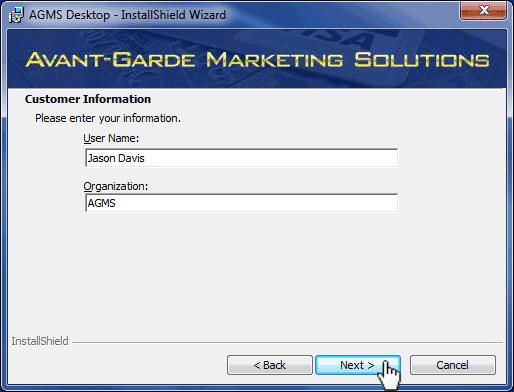
- Select the User or Users whom the plugin will be installed for. “Anyone who uses this computer” is the recommended setting.
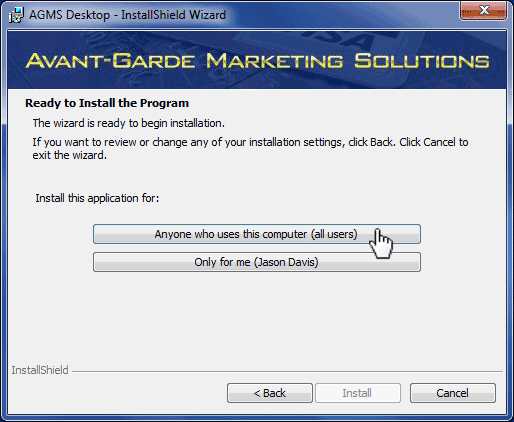
- When the setup completes, click Finish
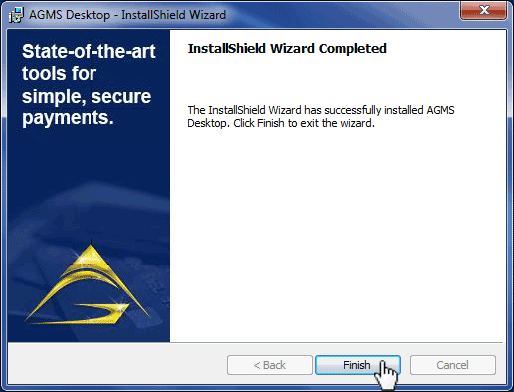
AGMS Gateway PC Desktop App Transactions
Make sure that the swiper is connected to the computer before launching the PC Desktop App.
- Navigate to Process Payment, then click Swipe Terminal
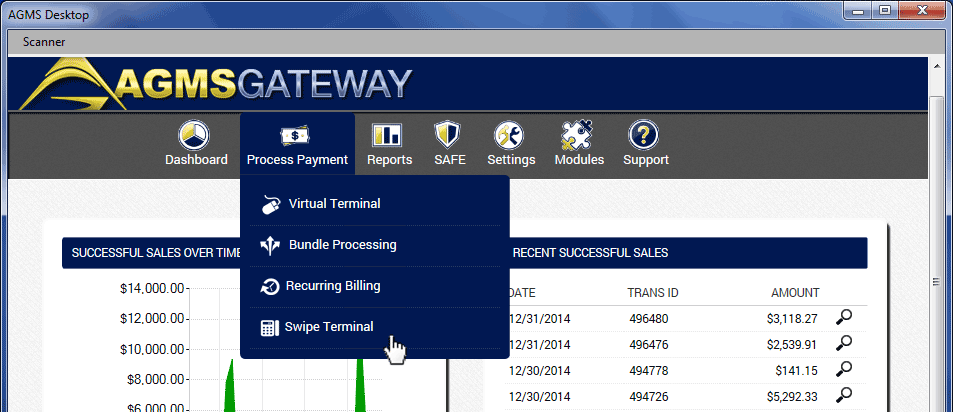
- Swipe the customer's card
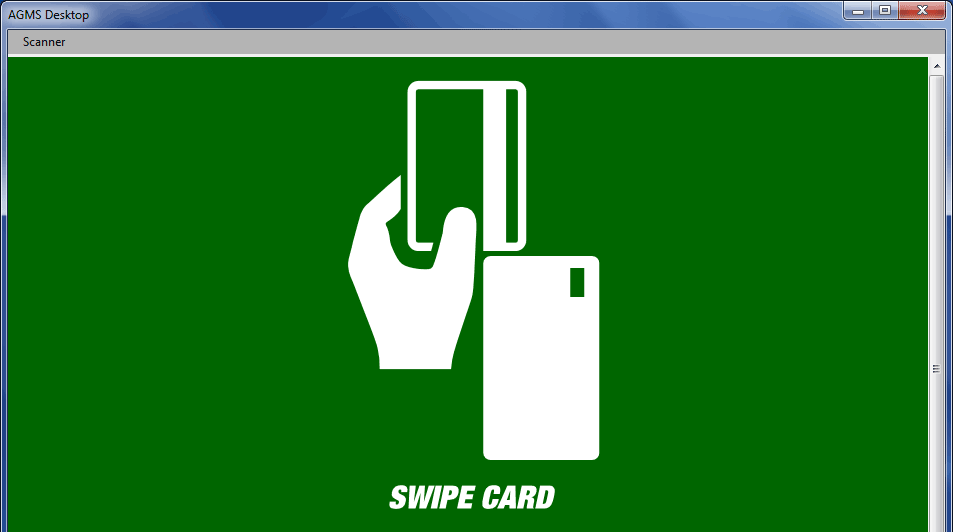
- Enter in the transaction information
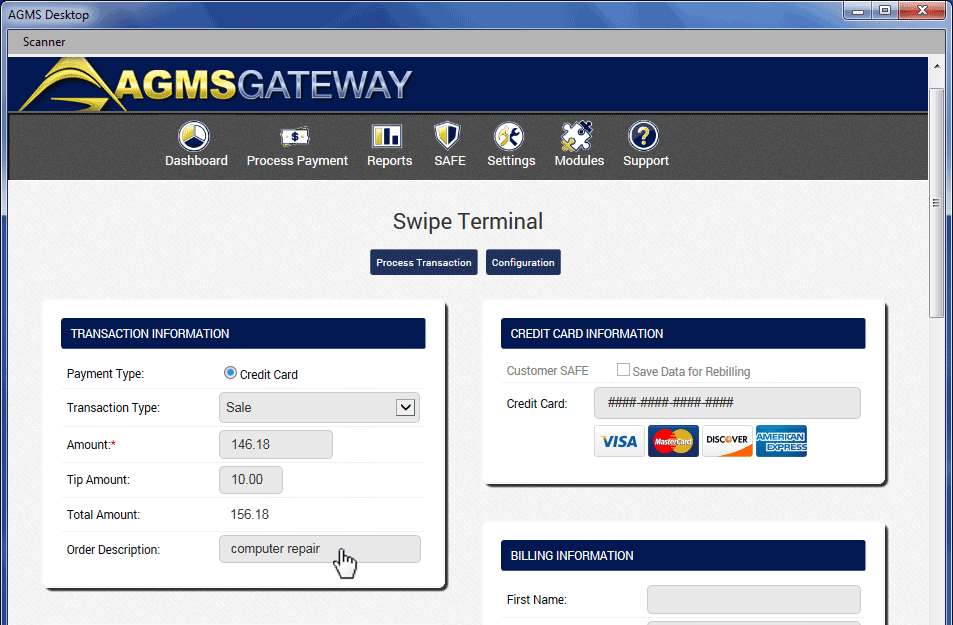
- Click Process Transaction